
Home Company Ordering 4Webcheck Utilities Support Buy 4EPOS POS
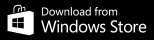

 RECEIPT PRINTERS
RECEIPT PRINTERS
 CASH DRAWERS
CASH DRAWERS
 POLE DISPLAYS
POLE DISPLAYS
| Model | Clear display | Set cursor first line | Set cursor second line |
| Casio 6060 | 27,64,27,81,65 | 13,27,81,36,13 | |
| DigiBox | 27,64 | 13,10 | |
| Digicom | 12,11 | 0,0 | 13,10 |
| Epson | 27,64 | 11 | 11,10 |
| Epson | 27,64 | 27,61,2,12 | 10,13 |
| Logic Controls | 31,0 | 10,13 | |
| Logic Controls | 31,0 | 31,20 | 13,10 |
| NCR | 18,16,0,0 | 16,21 | |
| Panasonic | 12,11 | 0,0 | 13,10 |
| Posi Flex | 27,64 | 13,10,12,11 | |
| Pioneer | 31,0 | 13,10 | |
| Stinger/Cobra | 27,64 | 13,10 |
 EPOS TROUBLESHOOTING
EPOS TROUBLESHOOTING
 4-Shop: Receipt printer till drawer open control codes
4-Shop: Receipt printer till drawer open control codes
| Model | Open drawer |
| Citizen CBM-230 | 27,112,0,50,250 |
| Citizen CBM-231 | 27,112,0,50,250 |
| Citizen CBM-232 | 27,112,0,50,250 |
| Citizen CBM-233 | 27,112,0,50,250 |
| Citizen CBM-253 | 27,112,0,50,250 |
| Citizen CBM-262 | 27,112,0,50,250 |
| Citizen CBM-1000 | 27,112,0,50,250 |
| Citizen iDP-3210 | 27,112,0,50,250 |
| Citizen iDP-3240 | 27,112,0,50,250 |
| Citizen iDP-3310 | 7 |
| Citizen CBM-1000 / CBM-1000 II | 27,112,0,50,250 |
| Epson M51PD | 27,112,0,25,250 |
| Epson TM-T80P | 27,112,0,25,250 |
| Epson T88iii / TM-U200D | 27,112,0,25,250 |
| Epson T88iiiP / TM-U200D | 27,112,0,64,240 |
| Epson TM-88IV | 27,112,48,55,121 |
| Epson TM-88V | 27,112,48,55,121 |
| Epson M188D | 27,112,48,55,121 |
| Epson TM-T20 | 27,112,48,55,121 |
| Epson TM-T60 | 27,112,32,25 |
| Epson TM-T70 | 27,112,48,55,121 |
| Epson TM-T90 | 27,112,0,25,250 |
| Epson TM-U200 | 27,112,0,25,250 |
| Epson TM-U200B | 27,112,48,25,250 |
| Epson TM-U210PD | 27,112,0,25,250 |
| Epson TM-U220A | 27,112,0,25,250 |
| Epson TM-U295 | 27,112,48,55,121 |
| Epson ADP 300 | 27,112,0,25,250 |
| Epson TM-U950P | 27,112,0,50,250 |
| Epson LX-300+ | 27,112,0,25,250 |
| Epson TM-U300PD | 27,112,0,25,250 |
| Epson TM-U375 | 27,112,0,25,250 |
| Epson M665A | 27,112,48,55,121 |
| Epson TM-T883P | 27,112,0,50,250 |
| Epson TM-H6000 | 27,112,48,55,121 |
| IBM 4610 | 7 |
| IBM 4610 | 27,112,0,50,250 |
| Ithaca PcOS 51 | 27,112,0,25,250 |
| Ithaca PcOS 52 | 27,112,0,25,250 |
| Ithaca 150 | 27,120,1 |
| NCR 7167 | 27,112,0,55 |
| NCR 7167 | 27,112,1,55 |
| Posiflex PP6000 | 27,112,0,25,250 |
| Samsung 220 | 27,112,48,55,121 |
| Samsung SRP 270 | 27,112,0,25,250 |
| Samsung SRP 270A | 27,112,0,64,240 |
| Samsung SRP 270AP | 27,112,48,55,121 |
| Samsung SRP 350 | 27,110,0,25,250 |
| Star | 27,7,11,55,7 |
| Star TSP-100 | 7 |
| Star TSP-600 | 7 |
| Star TSP-700 | 27,07,11,55,07 |
| TEC RKP300 | 27,112,0,100,250 |
| Toshiba SX2100 | 27,112,32,55,255 |
| Toshiba TEC DRJST-51 | 27,112,0,100,250 |
| Wasp WPT-100 | 27,112,49,48,48 |